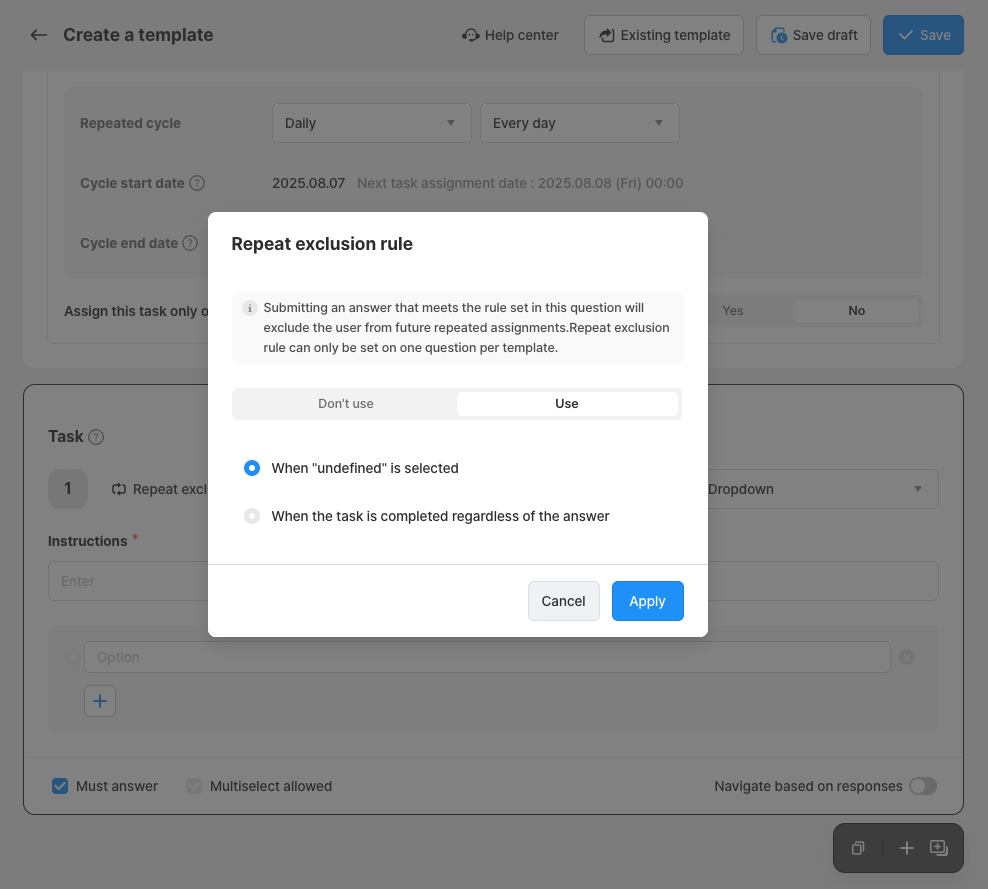1. Understand the Feature
By setting a Repeat exclusion rule, you can automatically exclude assignees from future repeated tasks based on their responses.
- If an assignee submits a task that includes a response matching the exclusion rule, they will no longer receive that task in future cycles.
- In the next repetition cycle, the task will only be assigned to the remaining assignees.
▪︎ Example: How Repeat Exclusion Rules Work
- A weekly "Store Cleaning" task is assigned to all employees.
- Employee A responds, "Our store doesn’t need cleaning.”
- With a Repeat exclusion rule in place:
- 👉 Employee A will no longer receive the cleaning task from the following week.
2. Set the Rule
- Repeat exclusion rules are set per item within a task template during creation or editing.
- Only one item per template can have a repeat exclusion rule.
- There are two rule types depending on the question format:
- When "undefined" is selected
- Applies to all item types. If the assignee provides any answer, they will be excluded from the next task assignment.
- When the task is completed regardless of the answer
- Applies only to Multiple-choice or Dropdown items. You can exclude assignees based on a specific answer they choose.
3. View and Edit Exclusions
- You can edit the exclusion rule when editing a template. However, existing exclusion records will not update retroactively.
- Check Excluded from repetition in the template detail page.
- You can reassign tasks to excluded assignees. They will be included in task assignments starting the next cycle.